Installation
There are two ways you can install this plugin, either from the Official Obsidian Community Plugin Marketplace or directly downloading the source files from GitHub.
Method 1 : Obsidian Community Plugin Marketplace
Step 1 : Open the Obsidian application.
Step 2 : Open the Settings Panel using the Gear Icon from the Side bar: 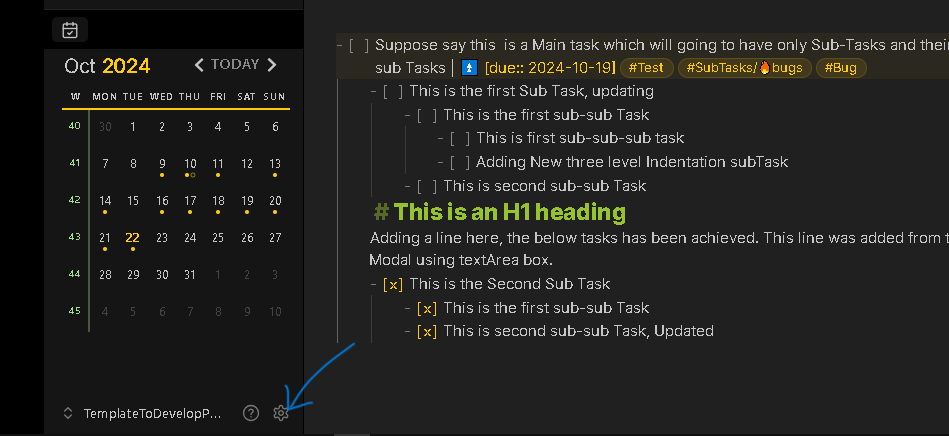
Step 3 : Click on the Community Plugins Tab from the Right Sidebar. 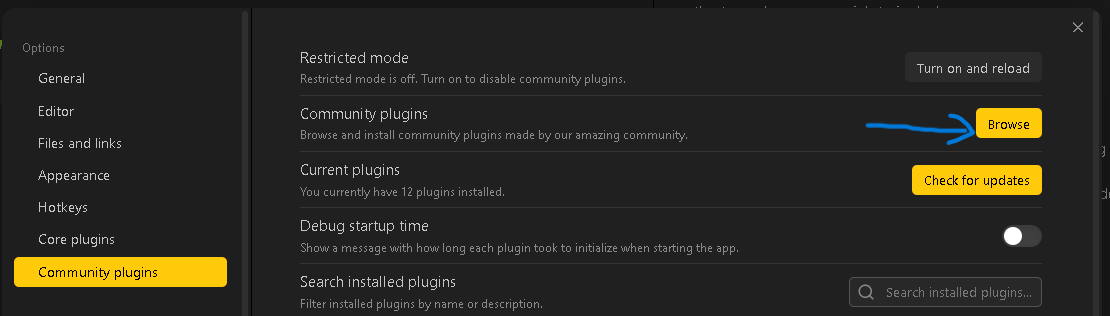
Step 4 : Click on the Browser button from the pane.
Step 5 : Search for Task Board in the search bar.
Step 6 : Click on the plugin by Atmanand Gauns.
Step 7 : Click on Install.
Step 8 : After installing you will see a Enable button, click on it.
Step 9 : The plugin has been Enabled. Move to the next step on how to start using the plugin here : Getting Started.
Method 2 : Using BRAT plugin
Step 1: Install BRAT plugin, same way you install any other plugin :
Open Obsidian settings > Community plugins > click on Browse button > search for Brat > Install and Enable.
Step 2 : Add Task Board plugin into the Brat beta plugin list. See below gif :
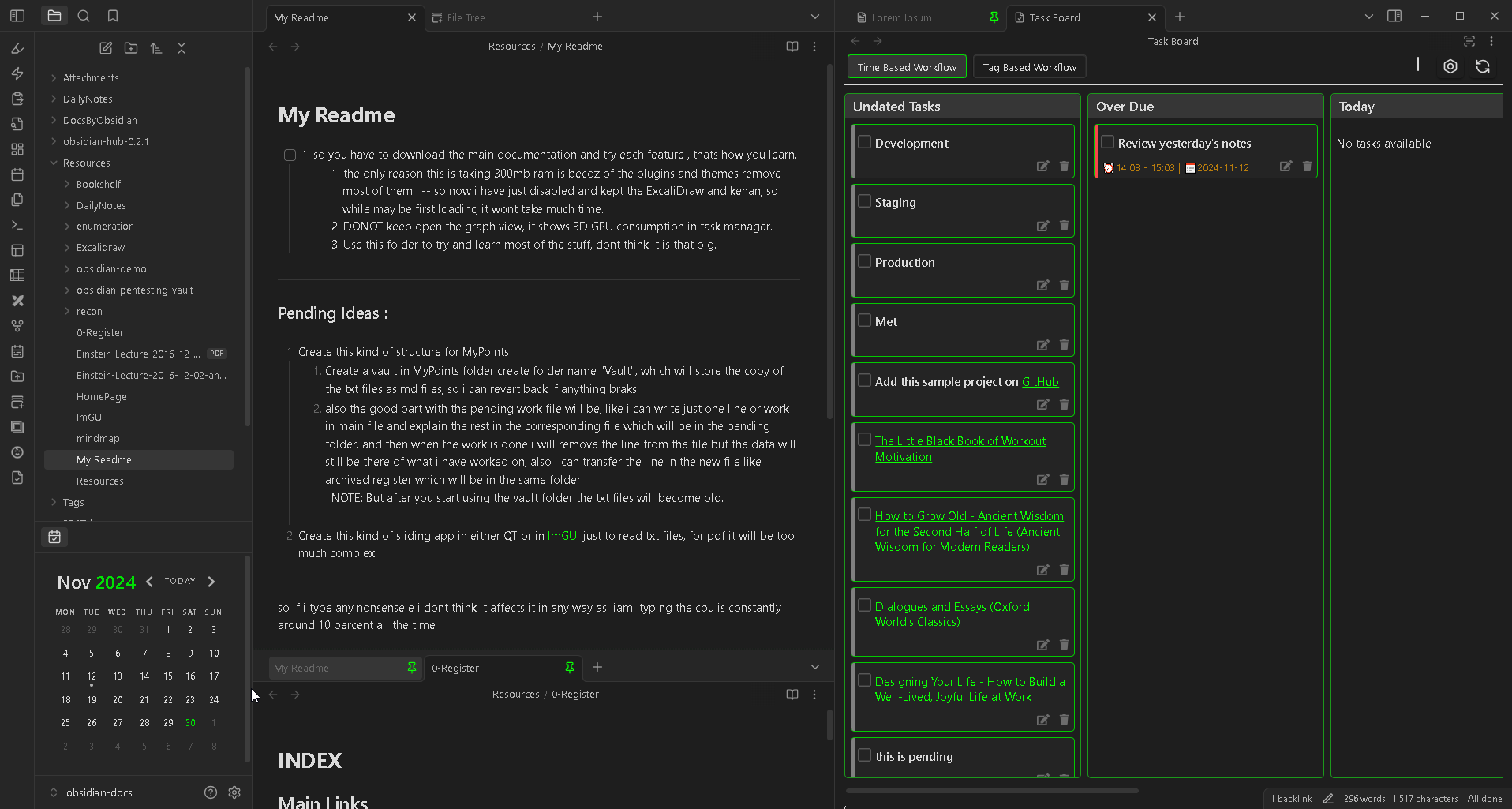
Open Obsidian settings > BRAT > Add Beta plugin button > Paste the below link > Click on Add Plugin.
https://github.com/tu2-atmanand/Task-Board
Step 3 : Thats it! You will see a notification that the plugin has been successfully installed. You should able to see a ribbon icon to open Task Board.
Step 4 : Proceed to initialization step :Opening Task Board for first time.
Method 3 : Download the source files from Github
Step 1 : Open this link : Task Board Release
Step 2 : Download the main.js, styles.css and manifest.json file.
Step 3 : Open the vault in your system Explore/File Manager.
Step 4 : You should see an hidden folder .Obsidian in your Vault folder, open the folder. If you cant see the folder turn on Hidden files visibility option from your system File manager.
Step 5 : Now you should see a folder plugins inside the hidden folder, open this folder.
Step 6 : Now create a new folder here, called as task-board.
Step 7 : Open this newly created task-board folder.
Step 8 : Paste all the three downloaded files inside this folder.
Step 9 : Now Close and open your Obsidian application.
Step 10 : Open the Settings pane and then open the Community Plugins tab.
Step 11 : You should be able to see the Task Board plugin here.
Step 12 : Enable this plugin.
Step 13 : The plugin has been Enabled. Move to the next step on how to start using the plugin here : Getting Started.