How to edit a task
There are two ways to edit the old content of your task.
From the markdown file
This is the normal method, on how you use to edit the content of the task from the parent markdown file. You will have to open the markdown file, which contains the task and edit any property of the task you want.
A new setting provides you four options to open the parent markdown note using the button itself and make it easy to edit the task.
New (v1.2.0)
After you done editing, you can simply switch your focus from the editor to the Task Board View and your task will be instantly refreshed on the Task Board.
Using Edit Task Window
This features allows you to directly edit the content of the tasks from the board. You don’t have to open the parent markdown file of this task to edit it. The changes will be reflected in the markdown file.
Step 1 : Click on the Edit Icon button to open the Edit Task Window.
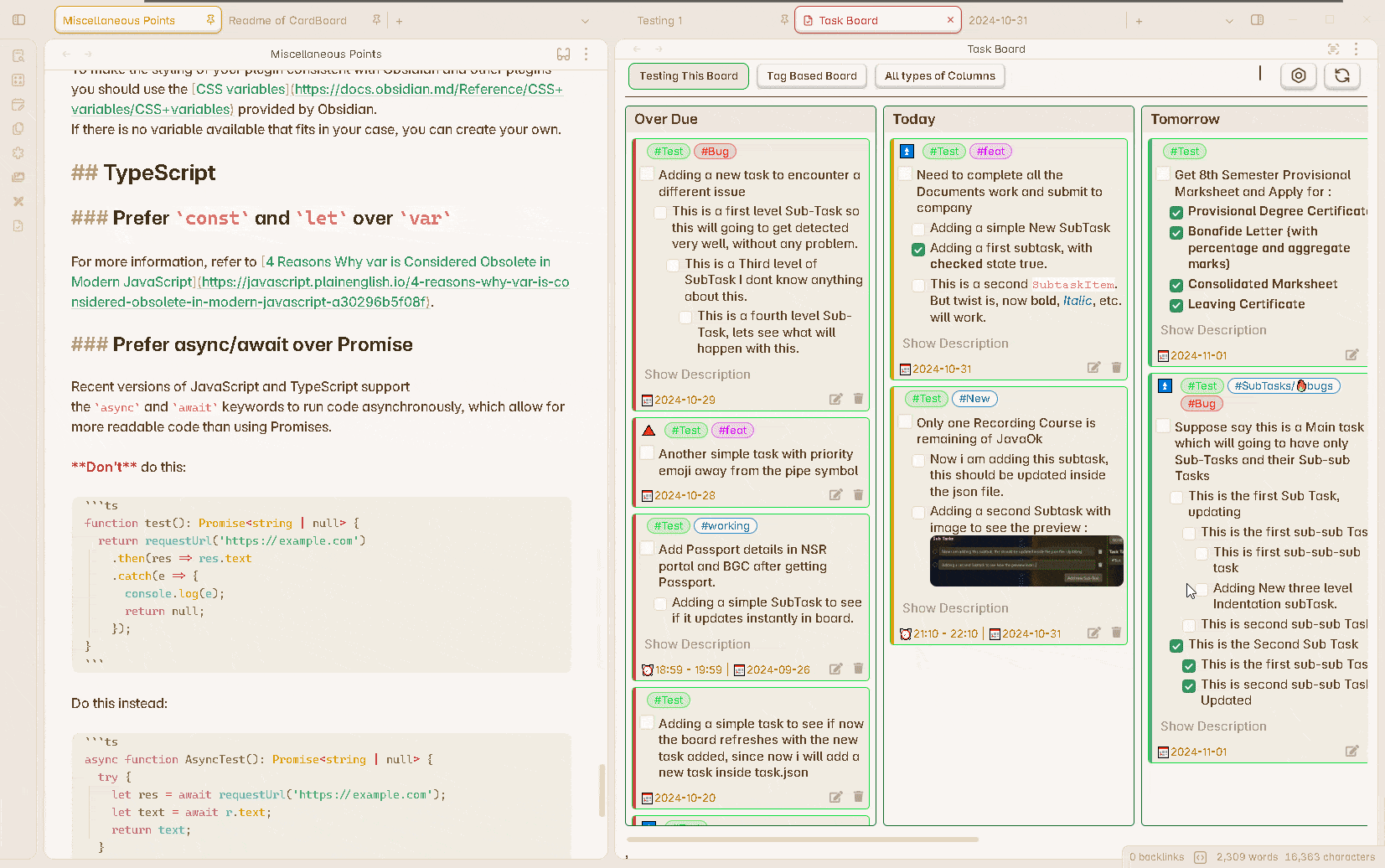
Step 2 : Now Edit any field you want from the specific input field. You can also add values to the empty fields, add description or add more sub-tasks.
Step 3 : Remember to press save button after you have made the changes.
Understand all the features of this window from here : Edit Task Window