Add A New Task
There are two ways at present to add a new task to the board.
From File
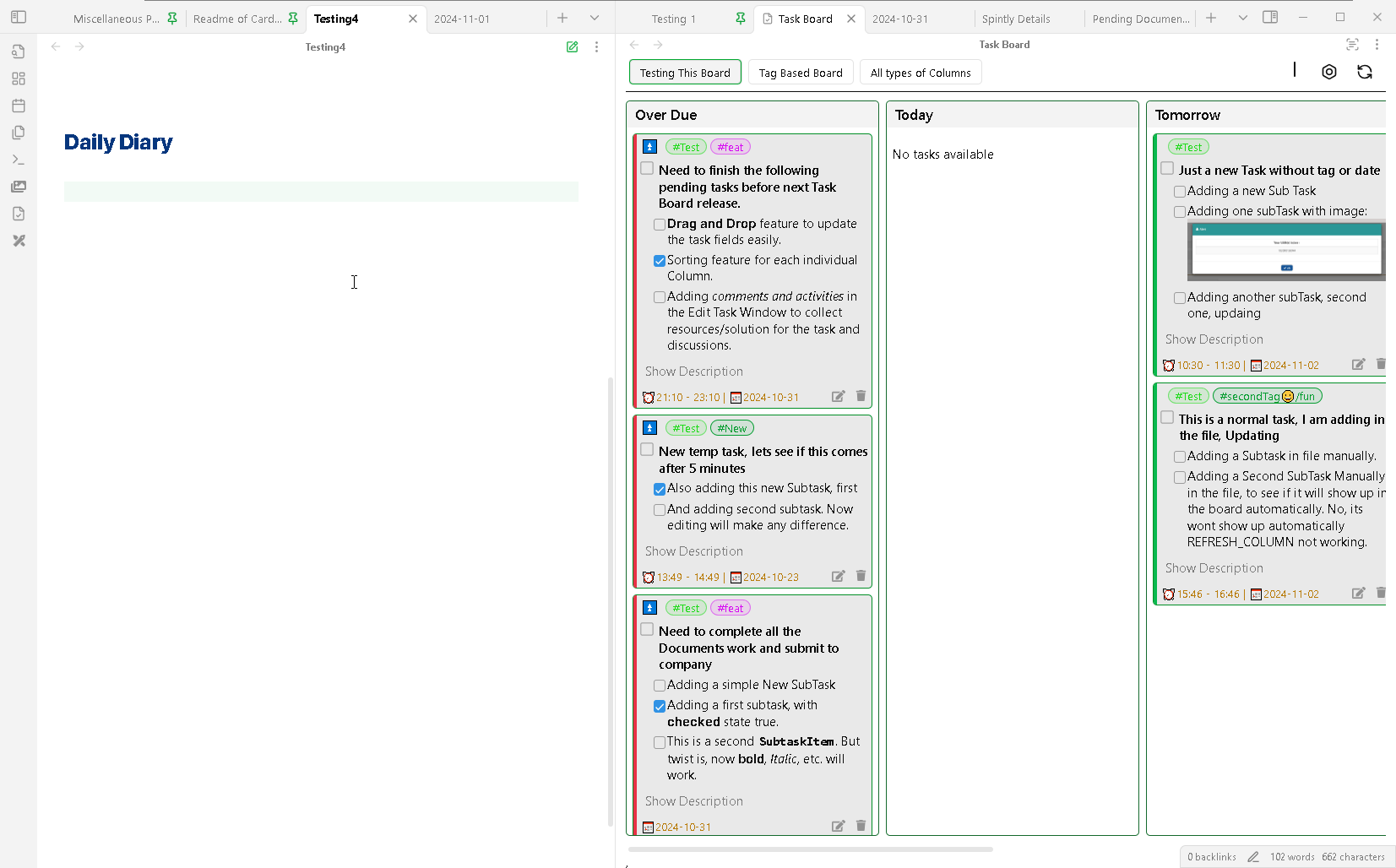
This is a simplest, old fashioned method, how you normally add a task to any file. Simply create a supported checkbox Item and start writing your task after the checkbox pattern. On a new line you can add more sub-tasks or description for the task as required.
To understand the supported format for adding a task see this : Supported Task Format.
Also ensure that the file is allowed for scanning and you have not applied any scanning filters for files, folder or tags.
Once you are done with adding all your content, just switch your focus from the current editor to the Task Board View and your task will be automatically added to the Task Board.
Using Pop-Up Window
You can open the Add New Task pop-up window by searching for the Task Board : Add New Task in Current File command from the Command Palette.
It will be recommended that you add a shortcut to this command, so you can directly add a new task to the current file you are editing.
Ensure that, to run this command, or to open this pop-up window, you are suppose to be inside a markdown file editor. Inside the file place your cursor, where you want to add a new task, and the new task will appear at that line.
Using Column Buttons
Upcoming Feature…
(You will be able to add a task to a specific allowable column using a button and selecting a file to which you want to add the task to from the pop-up window.)