Getting Started
Step 1 : Opening the Task Board
After you have installed the plugin properly, you will able to see a new Icon on the ribbon bar. Open Task Board using this Icon as shown in the below image.
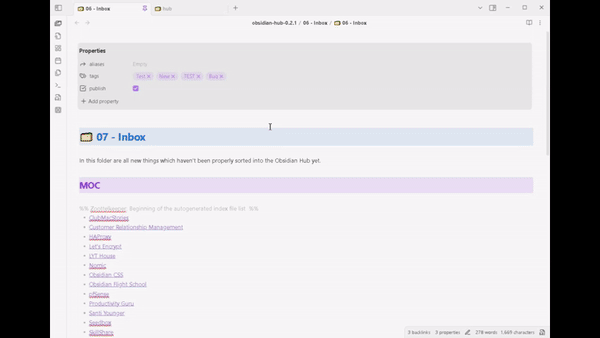
You can also open the Task Board using the command Open Task Board from the Command Palette. Assign a shortcut to the command from the Hotkey tab from the settings pane for easy access.
Step 2 : Scan tasks for first time
Click on the Scan Vault window button which you will see inside the View Header on top-right corner. This will open the Scanning Pop-up window to scan tasks from all your files throughout the Vault.
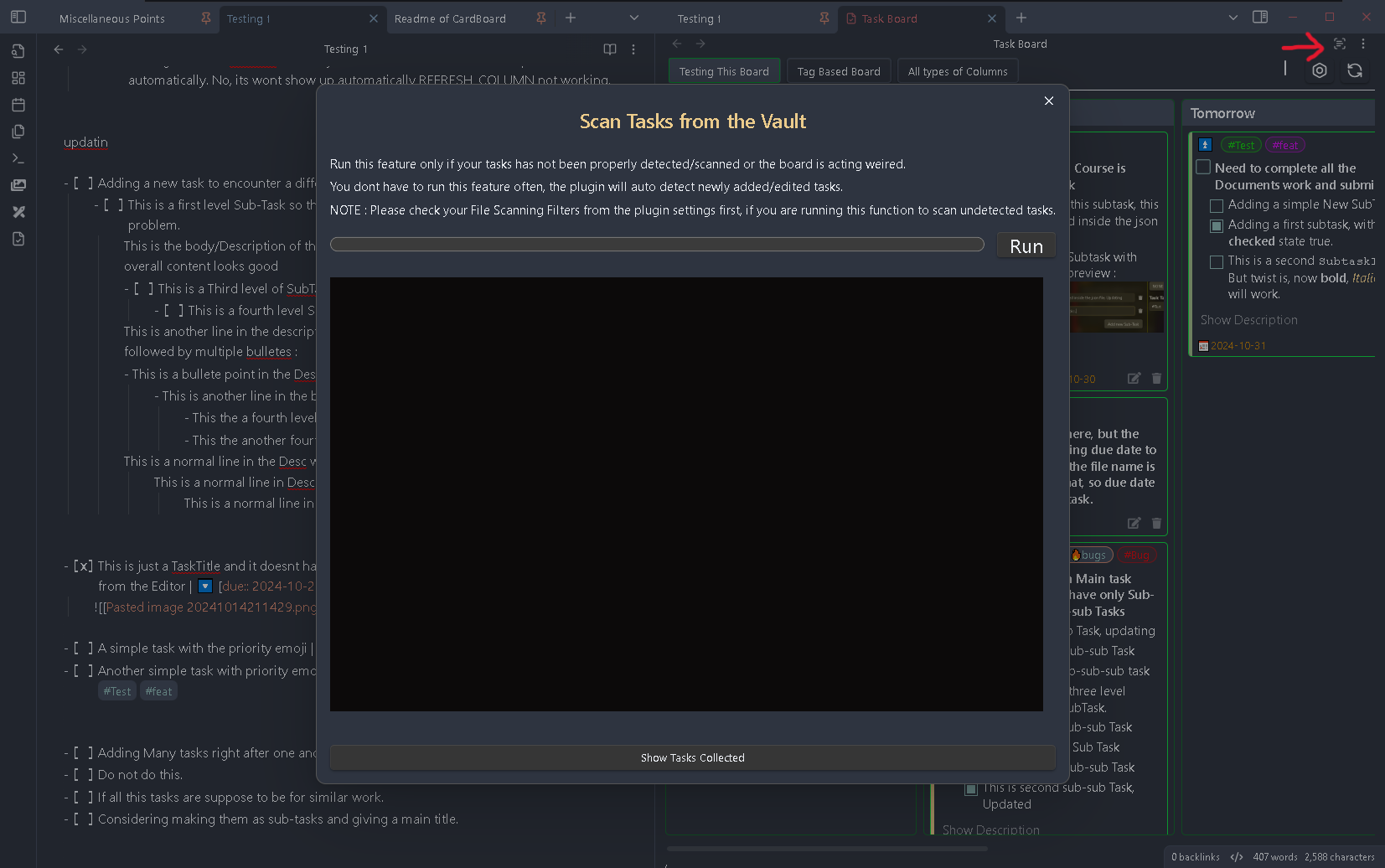
NOTE : You wont need to use this Scan Vault feature often its only for fresh install or for special cases like troubleshooting or solving any other issue. Learn more here : Scan Vault Feature
All your tasks with the accepted format will going to get scanned from all your files and will be displayed on the board based on the specific Column Criteria.
Afterwards, use the Scanning Filters from the main settings to only scan specific files and ignore the other files.
There are already two predefined board for your convenience as an example. Feel free to delete or edit the boards and create your own boards. Check out more information on Board here : Creating Boards
Enjoy the plugin !